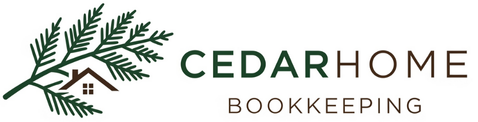How to do a bank reconciliation in Quickbooks Online
Cash Is King: A Beginner's Guide to Bank Reconciliation in QuickBooks Online
Welcome back, fellow small business owners! As your friendly QuickBooks Online ProAdvisor, I'm here to demystify another essential aspect of managing your business finances: How to do a bank reconciliation.
Now, I know what you might be thinking: "Reconciliation? Sounds complicated!" But trust me, it's not. In fact, it's one of the most powerful things you can do to ensure the accuracy of your financial records and give yourself incredible peace of mind. Think of it as a financial health check for your bank accounts.
What Exactly IS A Bank Reconciliation?
In simple terms, bank reconciliation is the process of comparing your business's bank statement with the transactions recorded in your QuickBooks Online (QBO) account. The goal is to make sure that every transaction in your bank statement is accounted for in QBO, and vice-versa.
Why Are Monthly Bank Reconciliations So Important?
You might be thinking, "But QuickBooks Online automatically pulls in my transactions, isn't that enough?" While QBO's automatic banking feed is a huge time-saver, reconciliation takes it a step further. Here's why it's a non-negotiable best practice:
Catching Errors: Humans (and sometimes technology!) make mistakes. Reconciliation helps you spot:
Bank errors: The bank might have made an error on your statement.
Missing transactions: You might have forgotten to record a cash deposit or a check you wrote.
Duplicate entries: A transaction might have been entered twice in QBO.
Incorrect amounts: A transaction might have been entered with the wrong amount.
Preventing Fraud: Regularly reconciling helps you quickly identify any unauthorized transactions or suspicious activity.
Accurate Financial Reports: Your Profit & Loss and Balance Sheet reports are only as accurate as the data you put into them. Reconciliation ensures your cash balance is correct.
Tax Ready: Clean, reconciled books make tax time a breeze, as your income and expenses are accurately categorized and verified.
Peace of Mind: Knowing your books are accurate provides immense confidence in your financial standing.
Let's Reconcile! A Step-by-Step Guide in QuickBooks Online
Alright, let's roll up our sleeves and get started! You'll need your latest bank statement (or access to your online bank account) and a few minutes of focused time.
Step 1: Navigate to the Reconciliation Screen
In your QBO account, click on the Gear Icon (⚙️) in the top right corner.
Under "Tools," select Reconcile.
Step 2: Choose the Account and Enter Statement Details
On the "Reconcile" screen, you'll see a few important fields:
Account: Select the bank or credit card account you want to reconcile. Make sure it matches the statement you're using.
Beginning Balance: QBO should automatically pull your beginning balance from the last reconciliation. Crucially, this balance must match the beginning balance on your bank statement. If it doesn't, it usually means your previous reconciliation wasn't completed correctly, or there was a voided/deleted transaction. Don't proceed until this matches!
Ending Balance: Enter the ending balance from your bank statement.
Ending Date: Enter the ending date of your bank statement.
Service Charge/Interest Earned (Optional): If your bank statement shows service charges or interest earned that haven't been recorded in QBO yet, you can enter them here. QBO will automatically create transactions for these.
Once you've entered these details, click "Start reconciling."
Step 3: Match Transactions
Now comes the fun part – matching! You'll see two panes:
Left Pane (Transactions in QBO): This shows all the transactions currently recorded in your QuickBooks Online account for the selected period.
Right Pane (Statement Summary): This shows your entered beginning balance, ending balance, and a running "Difference" amount.
Your goal is to "check off" transactions in QBO that also appear on your bank statement.
Review your Bank Statement: Go through your bank statement transaction by transaction.
Find the Match in QBO: For each transaction on your statement, locate the corresponding transaction in the QBO list.
Click the Checkmark: Once you find a match, click the circle (or checkmark) next to the transaction in QBO. This will move it to the "cleared" status and adjust the "Difference" amount in the right pane.
Focus on the "Difference": As you check off transactions, the "Difference" at the top right should shrink. Your ultimate goal is for this difference to be zero.
What if something doesn't match?
Missing Transaction in QBO: If a transaction is on your bank statement but not in QBO (e.g., a check you wrote and forgot to record), you'll need to add it to QBO. You can do this by clicking the "+" New button at the top and entering the details.
Missing Transaction on Bank Statement: If a transaction is in QBO but not on your bank statement (e.g., a deposit you made at the very end of the month that hasn't cleared yet), simply leave it unchecked. It will carry over to the next month's reconciliation.
Incorrect Amount: If the amounts don't match, investigate! It could be a data entry error in QBO, or a bank error. Correct the transaction in QBO if needed.
Duplicate Transaction: If a transaction appears twice in QBO, you'll need to delete one of them.
Step 4: Finish Reconciliation
When the "Difference" amount in the top right corner reaches $0.00, congratulations! You've successfully reconciled your account for the period.
Click "Finish now" or "Finish & print" (it's always a good idea to save a PDF copy for your records).
Common Reconciliation Roadblocks (and How to Clear Them!)
Don't fret if your "Difference" isn't zero immediately. Here are some common culprits:
Outstanding Transactions: Checks written that haven't cleared the bank, or deposits made that haven't shown up on the statement yet. These are normal and should be left unchecked.
Data Entry Errors: A typo in an amount or date can throw things off. Double-check your entries.
Missing Transactions: Always compare both sides – what's on the statement that isn't in QBO, and vice versa.
Bank Service Charges or Interest: These are often overlooked. Make sure to add them.
Embrace the Power of Reconciliation!
Bank reconciliation in QuickBooks Online might feel like a chore at first, but with practice, it becomes quicker and easier. More importantly, it becomes an invaluable habit that empowers you with accurate financial data. It's your secret weapon for making smart business decisions, keeping tabs on your cash flow, and confidently heading into tax season.
So, go forth and reconcile! If you ever get stuck, remember there are tons of resources available, including your friendly neighborhood QuickBooks Online ProAdvisor (that's me!).