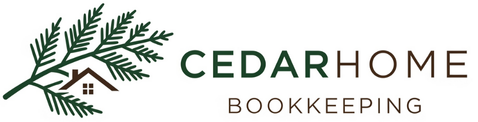Getting started with Quickbooks Online
So, you've decided to use QuickBooks Online (QBO) for your small business. Good choice! As a certified QuickBooks Online ProAdvisor and fellow small business advocate, I can tell you this is a smart move. QBO is a powerful tool that can transform how you manage your finances, giving you clearer insights and more time to focus on your business. But, like any new tool, getting started can feel a bit daunting. I’m going to walk you through the essential steps, ensuring a smooth and successful setup.
Why QuickBooks Online?
Before we dive in, let's quickly touch on why QBO makes sense for small businesses:
Cloud-Based Convenience: Access your financial data anytime, anywhere, from any device with an internet connection. No more being tied to your desktop!
Record Transactions Automatically: QBO can automatically import and categorize transactions from your bank and credit card accounts, saving you hours of manual data entry.
Clear Financial Picture: Generate professional reports like Profit & Loss and Balance Sheet with just a few clicks, giving you real-time insights into your business's health.
Easy Invoicing & Payments: Create and send professional invoices, track payments, and even accept online payments directly through QBO.
Tax Ready: Keep your books organized throughout the year, making tax time significantly less stressful.
Ready to get started? Let's go!
Step-by-Step: Setting Up Your QuickBooks Online Account
1. Choose Your Plan and Create Your Account
First things first, head over to the QuickBooks website. You'll need to select a QBO subscription plan that best fits your business's size and needs. Don't stress too much about this; you can always upgrade or downgrade later if your needs change.
Once you've chosen your plan, you'll create your Intuit account. This will be your login for QBO and other Intuit products. Make sure to use a secure password!
2. Enter Your Business Information
After logging in for the first time, QBO will prompt you to enter some basic information about your business. This is crucial for accurate record-keeping and professional-looking documents. Be sure to include:
Company Name: Your legal business name.
Contact Information: Address, phone number, and email.
Industry: This helps QBO set up a more tailored experience, including a default Chart of Accounts.
Tax ID: Your EIN (Employer Identification Number) or SSN (Social Security Number) if you're a sole proprietor.
Fiscal Year: The start and end of your accounting year. For most businesses, this is January 1st to December 31st.
3. Get to Know Your Dashboard
Your QBO dashboard is your command center! Take a moment to explore it. You'll see key financial snapshots, quick access to common tasks, and navigation menus. Don't be afraid to click around – you can't break anything! The more familiar you become with the layout, the more comfortable you'll feel using the software.
4. Configure Your Chart of Accounts
The Chart of Accounts is essentially a categorized list of all the accounts your business uses to track its financial transactions (e.g., Cash, Accounts Receivable, Sales Income, Rent Expense). QBO will generate a default chart based on your industry, but it's a good idea to customize it to truly reflect your unique business operations.
ProAdvisor Tip: Don't go overboard! Start with the accounts you know you'll use regularly. You can always add more as your business evolves. If you're unsure, consulting with an accountant or QuickBooks ProAdvisor can be very helpful here.
5. Connect Your Bank and Credit Card Accounts
This is where the magic happens! Connecting your bank and credit card accounts allows QBO to automatically download your transactions. This eliminates manual data entry, reduces errors, and provides real-time financial updates.
Go to Transactions > Bank Transactions and click Connect account.
Search for your bank or credit card company and follow the prompts to log in securely.
QBO will typically import the last 90 days of transactions, but some banks allow for more historical data.
6. Set Up Sales Settings (Invoicing!)
If you're selling products or services, you'll want to customize your sales settings and set up your invoicing.
Customize Invoices: Add your logo, choose a template, and personalize the fields to match your brand. Professional invoices build trust!
Set Payment Terms: Define how quickly you expect to be paid (e.g., Net 30, Due on Receipt).
Enable Online Payments: This is a huge convenience for your customers and can significantly speed up your cash flow. You can accept payments via credit card or ACH (bank transfer) directly through your invoices.
7. Set Up Expense Settings
Just as important as tracking income is tracking your expenses.
Billable Expenses: If you pass on expenses to your clients, ensure this feature is turned on.
Purchase Orders: If you use purchase orders to manage your vendor relationships, activate this.
Categorize Expenses: As transactions come in from your connected bank accounts, review and categorize them accurately. QBO often suggests categories, but you'll want to confirm they're correct or create new ones if needed.
8. Add Users and Manage Permissions
If you have employees or a bookkeeper/accountant who will need access to your QBO account, you can add them as users and set their permissions. This ensures everyone has the access they need without compromising sensitive financial data.
Congratulations, You're Off to a Great Start!
Setting up QuickBooks Online might seem like a lot, but by following these steps, you've laid a solid foundation for managing your business finances. Remember, QBO is designed to grow with your business so don't feel like you need to perfect everything on day one.
As a ProAdvisor, I always recommend:
Regularly Reconcile: Make it a habit to reconcile your bank and credit card accounts with QBO regularly. This ensures accuracy and helps catch any discrepancies early.
Utilize Reports: Get comfortable running the standard reports. They offer invaluable insights into your business's performance.
Don't Be Afraid to Ask for Help: If you get stuck or have questions, remember, you’re not alone! Just ask me! As a Quickbooks Online ProAdvisor, I’m here for you. QBO also has extensive help resources, community forums, and dedicated support.
Happy bookkeeping! You've got this!