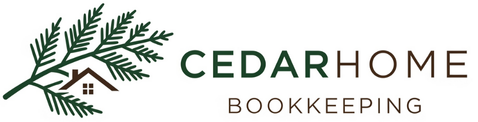Managing your Chart of Accounts with QuickBooks Online
A chart of accounts is the backbone of your business's accounting system, acting as a master list of all the accounts used to record financial transactions. Think of it as a table of contents for your company's finances, providing a structured overview of every place your money comes from and goes. It organizes your financial data into five main categories: Assets, Liabilities, Equity, Revenue, and Expenses.
Why It's So Important
The chart of accounts is the engine that drives your financial reports. Every time you record a transaction in QuickBooks Online, you assign it to an account from this list. This process ensures that your financial statements—like the Balance Sheet and Profit & Loss report—are accurate and complete. A well-organized chart of accounts makes it easy to analyze your business performance, prepare for tax season, and make informed financial decisions.
Setting It Up in QuickBooks Online
QuickBooks Online automatically creates a default chart of accounts for you based on your business type when you first set up your company. However, you'll need to customize it to fit your specific needs. Here's how to manage it:
Access the Chart of Accounts: From the left-hand menu, go to Accounting, then select Chart of Accounts. You'll see the list of accounts QuickBooks has already created for you.
Add a New Account: Click the New button in the top right corner. This is where you can create new accounts to track specific things that are unique to your business.
Account Type: This is the most important step. Select the correct main category for your account (e.g., Expense, Income, Bank, Credit Card).
Detail Type: Next, choose a more specific sub-category. For example, if you chose "Expense," you might select "Advertising/Promotional" as the detail type. This helps with reporting.
Name: Give the account a clear, descriptive name (e.g., "Office Supplies - Laptops").
Number (Optional): You can assign a number to the account for easier sorting and professional-looking reports. Just make sure the "Enable account numbers" setting is turned on.
Sub-accounts: For a more organized view, you can create a sub-account that falls under a parent account (e.g., "Office Supplies - Pens & Paper" as a sub-account of "Office Supplies").
Edit and Inactivate Accounts: You can edit the details of any existing account by clicking the drop-down arrow in the "Action" column and selecting Edit. If an account is no longer in use, you can choose to make it Inactive instead of deleting it, which preserves historical data.