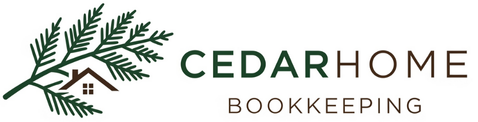Grant funding and QuickBooks Online
You secured grant funding! Fantastic! How do we show it in QuickBooks Online? Accounting for grant funding correctly in QuickBooks Online is absolutely crucial for compliance and for demonstrating the impact of the funds you've received. Let's walk through the best way to set this up so you can manage your grants with confidence.
The Best Way to Track Grants in QuickBooks Online: Projects
The Projects feature in QuickBooks Online is the most robust and professional way to track your grant funding. It allows you to link specific income (the grant money received) and expenses (how the money was spent) to a single grant, making it incredibly easy to run detailed reports for your grantors.
Here's a step-by-step guide to setting it up:
Step 1: Create a Customer for the Grantor
In QuickBooks Online, you'll start by creating a "Customer" record. This might seem odd, but it's the foundation for the Projects feature. The "customer" in this case is the grantor, which is the organization that gave you the grant. If you receive grants from the same organization multiple times, you'll only need to create them as a customer once.
Step 2: Create a Project for the Grant
Once you have the grantor set up as a customer, you'll create a new "Project" under their name. You should name the project something specific and descriptive, like "FY25 City Arts Grant" or "Innovate Foundation-STEM Program." This project will serve as the container for all financial activity related to this specific grant.
Step 3: Record Grant Income
When you receive the grant money, you'll record a deposit. When entering the deposit, be sure to select the specific project you created as the "Customer" field. This is the key step that links the income directly to the grant project.
Step 4: Track Grant-Related Expenses
As you spend the grant funds, you'll record expenses as you normally would (e.g., bills, checks, or expense entries). The critical step here is to select the correct project in the "Customer" field for each line item that is being paid with grant funds. For example, if you're buying art supplies with a grant, you'll create the expense and tag that purchase to the specific grant project.
Step 5: Run Reports for the Grant
Now for the best part! With everything tagged to the correct project, you can easily generate comprehensive reports. The Profit & Loss by Project report is your best friend. This report will show you all the grant income and all the related expenses, allowing you to see exactly how much you've spent and how much of the grant money you have left. This is the precise information that grantors need for their reporting requirements, and it makes audits and compliance a breeze!
Pro Tips for Success!
Create a dedicated income account in your Chart of Accounts called something like "Grant Income" or "Restricted Funds." This helps you differentiate grant money from your regular operating income.
Turn on the Projects feature in your settings if you haven't already. It's often disabled by default. Go to the Gear icon > Account and settings > Projects, and turn it on.
Use the memo field to add notes about the purpose of the expense and how it relates to the grant. This adds another layer of detail that is helpful for reporting and for your own records.
By following these steps, you'll not only be able to meet your reporting obligations, but you'll also have a clear, real-time view of your grant spending, allowing you to manage your funds and your mission with confidence.